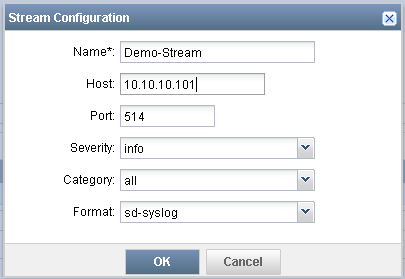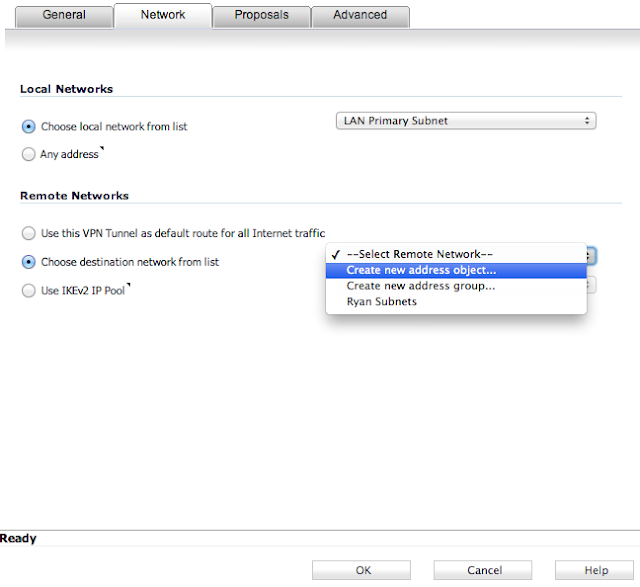This post is a continuation of my last post, which consisted of a BGP and OSPF configuration that connected my home network to my lab. The third part in this series of blog posts will cover a topology that consists of six vSRXs in my lab network, and a PA-200 that resides at the perimeter of my home network. The goal of this post is to add on to the existing OSPF network and focus specifically on the virtual link configuration, and then verify that we can ping out to the internet from SRX7.
SRX3 Configuration:
set interfaces ge-0/0/0 unit 0 family inet address 10.10.23.3/24
set protocols ospf area 0.0.0.23 interface ge-0/0/0.0
set protocols ospf area 0.0.0.0 virtual-link neighbor-id 2.2.2.2 transit-area 0.0.0.23
SRX2 Configuration:
set interfaces ge-0/0/1 unit 0 family inet address 10.10.23.2/24
set interfaces ge-0/0/2 unit 0 family inet address 10.10.27.2/24
set interfaces lo0 unit 0 family inet address 2.2.2.2/32
set routing-options router-id 2.2.2.2
set protocols ospf area 0.0.0.23 interface ge-0/0/1.0
set protocols ospf area 0.0.0.27 interface ge-0/0/2.0
set protocols ospf area 0.0.0.0 virtual-link neighbor-id 3.3.3.3 transit-area 0.0.0.23
SRX7 Configuration:
set interfaces ge-0/0/0 unit 0 family inet address 10.10.27.7/24
set interfaces ge-0/0/1 unit 0 family inet address 10.7.0.7/24
set interfaces ge-0/0/1 unit 0 family inet address 10.7.1.7/24
set interfaces ge-0/0/1 unit 0 family inet address 10.7.2.7/24
set interfaces ge-0/0/1 unit 0 family inet address 10.7.3.7/24
set interfaces lo0 unit 0 family inet address 7.7.7.7/32
set routing-options router-id 7.7.7.7
set protocols ospf area 0.0.0.27 interface ge-0/0/0.0
set protocols ospf area 0.0.0.27 interface ge-0/0/1.0
OSPF requires all areas to be directly connected to area 0. In certain cases, it may be required to add an OSPF area that resides on the other side of a non-area 0 area. As shown above, Juniper requires that the virtual link configuration resides on ABRs that connect areas 27<->23 and 23<->0.
Verification:
root@1>
show route receive-protocol bgp 10.10.13.3
inet.0: 15 destinations, 16 routes (15 active, 0 holddown, 0 hidden)
Prefix Nexthop MED Lclpref AS path
* 3.3.3.3/32 10.10.13.3 65003 I
* 10.7.0.0/24 10.10.13.3 3 65003 I
* 10.7.1.0/24 10.10.13.3 3 65003 I
* 10.7.2.0/24 10.10.13.3 3 65003 I
* 10.7.3.0/24 10.10.13.3 3 65003 I
10.10.13.0/24 10.10.13.3 65003 I
* 10.10.23.0/24 10.10.13.3 65003 I
* 10.10.27.0/24 10.10.13.3 2 65003 I
* 10.10.34.0/24 10.10.13.3 65003 I
* 10.10.45.0/24 10.10.13.3 2 65003 I
root@3>
show ospf database
OSPF database, Area 0.0.0.0
Type ID Adv Rtr Seq Age Opt Cksum Len
Router 2.2.2.2 2.2.2.2 0x80000002 675 0x22 0x8dd 36
Router *3.3.3.3 3.3.3.3 0x8000017d 1691 0x22 0x8757 48
Router 4.4.4.4 4.4.4.4 0x8000016b 1924 0x22 0x7621 48
Router 5.5.5.5 5.5.5.5 0x8000015a 81 0x22 0x9093 36
Network 10.10.34.4 4.4.4.4 0x80000158 1924 0x22 0xf981 32
Network 10.10.45.5 5.5.5.5 0x80000152 81 0x22 0xb8b0 32
Summary 10.7.0.0 2.2.2.2 0x80000001 877 0x22 0x8a97 28
Summary 10.7.1.0 2.2.2.2 0x80000001 877 0x22 0x7fa1 28
Summary 10.7.2.0 2.2.2.2 0x80000001 877 0x22 0x74ab 28
Summary 10.7.3.0 2.2.2.2 0x80000001 877 0x22 0x69b5 28
Summary 10.10.23.0 2.2.2.2 0x80000005 378 0x22 0x56ae 28
Summary *10.10.23.0 3.3.3.3 0x80000004 1699 0x22 0x3ac7 28
Summary 10.10.27.0 2.2.2.2 0x80000005 877 0x22 0x2ad6 28
ASBRSum 3.3.3.3 2.2.2.2 0x80000003 853 0x22 0xba6a 28
OSPF database, Area 0.0.0.23
Type ID Adv Rtr Seq Age Opt Cksum Len
Router 2.2.2.2 2.2.2.2 0x80000004 527 0x22 0x10af 36
Router *3.3.3.3 3.3.3.3 0x80000006 1691 0x22 0xd3de 36
Network *10.10.23.3 3.3.3.3 0x80000001 1699 0x22 0xf8f2 32
Summary 10.7.0.0 2.2.2.2 0x80000001 877 0x22 0x8a97 28
Summary 10.7.1.0 2.2.2.2 0x80000001 877 0x22 0x7fa1 28
Summary 10.7.2.0 2.2.2.2 0x80000001 877 0x22 0x74ab 28
Summary 10.7.3.0 2.2.2.2 0x80000001 877 0x22 0x69b5 28
Summary 10.10.27.0 2.2.2.2 0x80000005 877 0x22 0x2ad6 28
Summary *10.10.34.0 3.3.3.3 0x80000003 1162 0x22 0xc235 28
Summary *10.10.45.0 3.3.3.3 0x80000003 751 0x22 0x5398 28
OSPF AS SCOPE link state database
Type ID Adv Rtr Seq Age Opt Cksum Len
Extern *0.0.0.0 3.3.3.3 0x8000004b 339 0x22 0x124a 36
root@3>
show ospf neighbor
Address Interface State ID Pri Dead
10.10.34.4 ge-0/0/1.0 Full 4.4.4.4 128 36
10.10.23.2 vl-2.2.2.2 Full 2.2.2.2 0 30
10.10.23.2 ge-0/0/0.0 Full 2.2.2.2 128 35
root@2>
show ospf database
OSPF database, Area 0.0.0.0
Type ID Adv Rtr Seq Age Opt Cksum Len
Router *2.2.2.2 2.2.2.2 0x80000002 595 0x22 0x8dd 36
Router 3.3.3.3 3.3.3.3 0x8000017d 1614 0x22 0x8757 48
Router 4.4.4.4 4.4.4.4 0x8000016b 1847 0x22 0x7621 48
Router 5.5.5.5 5.5.5.5 0x80000159 3004 0x22 0x9292 36
Network 10.10.34.4 4.4.4.4 0x80000158 1847 0x22 0xf981 32
Network 10.10.45.5 5.5.5.5 0x80000151 3004 0x22 0xbaaf 32
Summary *10.7.0.0 2.2.2.2 0x80000001 797 0x22 0x8a97 28
Summary *10.7.1.0 2.2.2.2 0x80000001 797 0x22 0x7fa1 28
Summary *10.7.2.0 2.2.2.2 0x80000001 797 0x22 0x74ab 28
Summary *10.7.3.0 2.2.2.2 0x80000001 797 0x22 0x69b5 28
Summary *10.10.23.0 2.2.2.2 0x80000005 298 0x22 0x56ae 28
Summary 10.10.23.0 3.3.3.3 0x80000004 1622 0x22 0x3ac7 28
Summary *10.10.27.0 2.2.2.2 0x80000005 797 0x22 0x2ad6 28
ASBRSum *3.3.3.3 2.2.2.2 0x80000003 773 0x22 0xba6a 28
OSPF database, Area 0.0.0.23
Type ID Adv Rtr Seq Age Opt Cksum Len
Router *2.2.2.2 2.2.2.2 0x80000004 447 0x22 0x10af 36
Router 3.3.3.3 3.3.3.3 0x80000006 1614 0x22 0xd3de 36
Network 10.10.23.3 3.3.3.3 0x80000001 1621 0x22 0xf8f2 32
Summary *10.7.0.0 2.2.2.2 0x80000001 797 0x22 0x8a97 28
Summary *10.7.1.0 2.2.2.2 0x80000001 797 0x22 0x7fa1 28
Summary *10.7.2.0 2.2.2.2 0x80000001 797 0x22 0x74ab 28
Summary *10.7.3.0 2.2.2.2 0x80000001 797 0x22 0x69b5 28
Summary *10.10.27.0 2.2.2.2 0x80000005 797 0x22 0x2ad6 28
Summary 10.10.34.0 3.3.3.3 0x80000003 1084 0x22 0xc235 28
Summary 10.10.45.0 3.3.3.3 0x80000003 673 0x22 0x5398 28
OSPF database, Area 0.0.0.27
Type ID Adv Rtr Seq Age Opt Cksum Len
Router *2.2.2.2 2.2.2.2 0x80000004 797 0x22 0x526a 36
Router 7.7.7.7 7.7.7.7 0x80000003 758 0x22 0x1ae8 84
Network *10.10.27.2 2.2.2.2 0x80000001 797 0x22 0xcd0f 32
Summary *10.10.23.0 2.2.2.2 0x80000001 1061 0x22 0x5eaa 28
Summary *10.10.34.0 2.2.2.2 0x80000002 150 0x22 0xec0f 28
Summary *10.10.45.0 2.2.2.2 0x80000002 1 0x22 0x7d72 28
ASBRSum *3.3.3.3 2.2.2.2 0x80000001 1061 0x22 0xbe68 28
OSPF AS SCOPE link state database
Type ID Adv Rtr Seq Age Opt Cksum Len
Extern 0.0.0.0 3.3.3.3 0x8000004b 261 0x22 0x124a 36
root@2>
show ospf neighbor
Address Interface State ID Pri Dead
10.10.23.3 vl-3.3.3.3 Full 3.3.3.3 0 35
10.10.23.3 ge-0/0/1.0 Full 3.3.3.3 128 33
10.10.27.7 ge-0/0/2.0 Full 7.7.7.7 128 38
root@7>
show ospf database
OSPF database, Area 0.0.0.27
Type ID Adv Rtr Seq Age Opt Cksum Len
Router 2.2.2.2 2.2.2.2 0x80000004 692 0x22 0x526a 36
Router *7.7.7.7 7.7.7.7 0x80000003 651 0x22 0x1ae8 84
Network 10.10.27.2 2.2.2.2 0x80000001 692 0x22 0xcd0f 32
Summary 10.10.23.0 2.2.2.2 0x80000001 956 0x22 0x5eaa 28
Summary 10.10.34.0 2.2.2.2 0x80000002 45 0x22 0xec0f 28
Summary 10.10.45.0 2.2.2.2 0x80000001 956 0x22 0x7f71 28
ASBRSum 3.3.3.3 2.2.2.2 0x80000001 956 0x22 0xbe68 28
OSPF AS SCOPE link state database
Type ID Adv Rtr Seq Age Opt Cksum Len
Extern 0.0.0.0 3.3.3.3 0x8000004b 156 0x22 0x124a 36
root@7>
show ospf neighbor
Address Interface State ID Pri Dead
10.10.27.2 ge-0/0/0.0 Full 2.2.2.2 128 36
root@7>
ping 8.8.8.8
PING 8.8.8.8 (8.8.8.8): 56 data bytes
64 bytes from 8.8.8.8: icmp_seq=0 ttl=51 time=14.689 ms
64 bytes from 8.8.8.8: icmp_seq=1 ttl=51 time=10.233 ms
64 bytes from 8.8.8.8: icmp_seq=2 ttl=51 time=14.090 ms
64 bytes from 8.8.8.8: icmp_seq=3 ttl=51 time=15.701 ms
^C
--- 8.8.8.8 ping statistics ---
4 packets transmitted, 4 packets received, 0% packet loss
round-trip min/avg/max/stddev = 10.233/13.678/15.701/2.071 ms